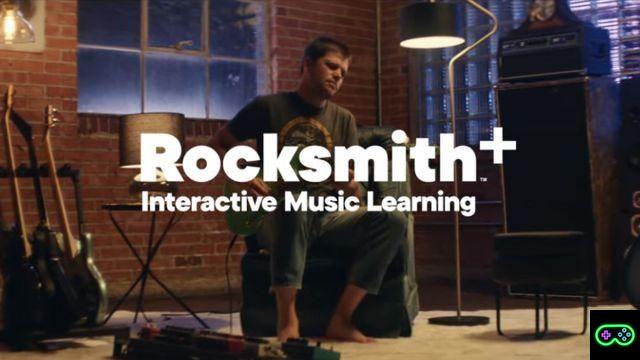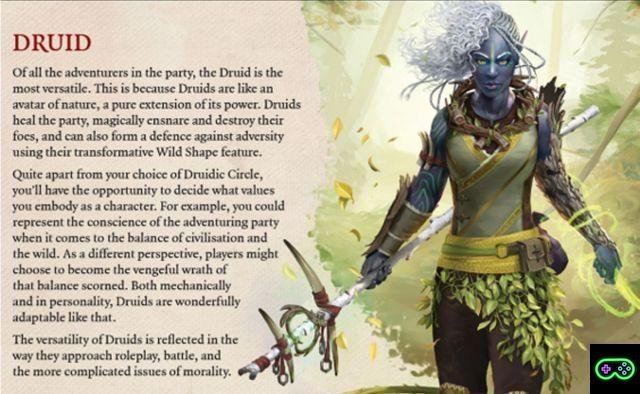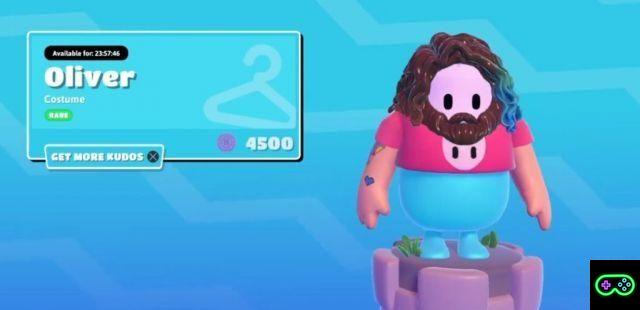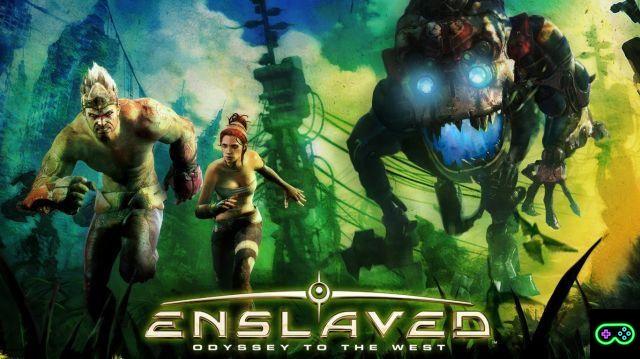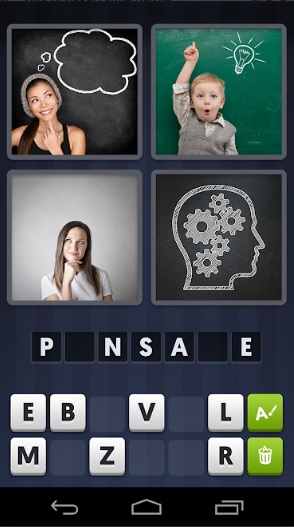Between one clone and another of the usual ones smartphone games, you have certainly found more than one title that made you think: "Ah, if I could play it on PC ...!". Well, the solution is precisely BlueStacks 4, the famous Free emulator for Android and iOS.
With this emulator you can play on your Windows PC or on your Mac i games for android that you like the most, enjoying a considerably larger screen, of your computer hardware, of customizable controls and many other very useful functions.
But before getting to the meat you need to level it, you know, and then let's start from the basics.
What is BlueStacks 4?
BlueStacks 4 is the most famous among the Free emulators for Android and iOS, and now it has reached the fourth version. No, it's not one of those cheap programs designed to steal your data, but it's a emulator designed for gaming and financed, among others, also by Intel, AMD, Qualcomm, Samsung e Sumitomo. And if you please.

with over three hundred million users assets, BlueStacks it has come to be the second PC gaming platform after a colossus like Steam.
La new version of BlueStacksit also carries Android 7.1.2 Nougat on Windows and Mac, with exceptional performance: according to the developers, in fact, BlueStacks 4 è six times faster of smartphones top of the range, as the Samsung Galaxy S9 + and similar.
How to download BlueStacks?
It's very simple: just download the file d'installazione clicking here, and then double-clicking it. Voila. After the first start, you are ready to play.
An Android emulator designed for gaming
In essence BlueStacks 4 brings numerous and substantial innovations in the world of Android emulators: the goal, as always, is to offer the user an exciting Android gaming experience on Windows and Mac.
In addition to the possibility of using a mouse and keyboard (or gamepad) instead of the touch screen, for example, BlueStacks 4 allows you to select how much RAM and how many CPU cores to assign to theAndroid emulator, and resource management is based onartificial intelligence, so as to ensure maximum performance for low-latency games.
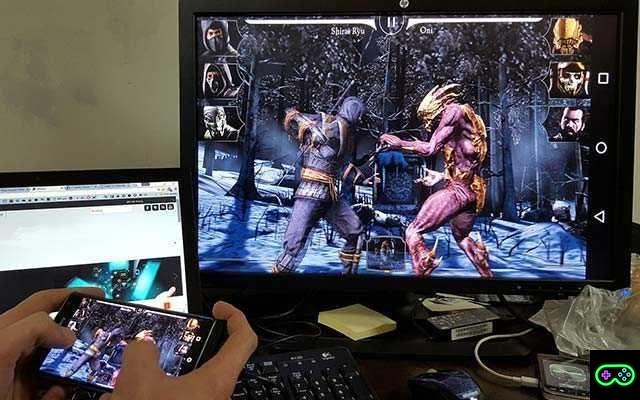
In addition to being able to fully customize the game controls, it is also possible to choose the resolution and graphics mode, choosing for example between DirectX e OpenGL. BlueStacks 4 also comes with Hyper-G Graphics, for an unparalleled gaming experience.
The differences between BlueStacks 4 and previous versions
In the transition between the third and fourth versions of the emulator, the user experience has been simplified, the design streamlined and made more functional and immediate, and performance has been improved thanks to a more efficient management of computer resources.
But that's not all: a integrated dock in the BlueStacks home page, it allows you to quickly access the main functions of Android, without cluttering the home screen; some examples of dock features: App Center, Google Play, gifts, BlueStacks World, instance manager and help center.

In addition, the ability to use the iconic mouse + keyboard combo in the games for Android and iOS. Finally, it should be emphasized that BlueStacks 4 boasts about eight times faster performance than the BlueStacks 3, the previous version.
The main features of BlueStacks 4
In addition to carrying the mobile gaming su PC and Mac, BlueStacks offers the ability to play multiple apps at the same time, in separate windows, even with different accounts; in addition to this, the emulator allows you to remap the controls and play with mouse + keyboard instead of touch, or to use a gamepad.
But it's not just games for Android and iOS: BlueStacks 4 allows you to play a lot photo editing app on Windows 10, without having to go through your smartphone and without having to buy expensive graphics software.
Furthermore, those who regularly use BlueStacks 4 will have a whole series of rewards through BlueStacks World, gamification system which offers scores, rankings, achievements, objectives and nice rewards.
How to play games for Android and iOS on PC
Unlike the previous version, where in some respects installing an app was a bit more cumbersome, now BlueStacks supports direct installation via Google Play!
Just like with your smartphone, simply search for the desired app on the Play Store, and then click Install (or uninstall, in the reverse case).

Also consult ours guide to BlueStacks, which explains step by step how play mobile games on PC, and how to make the most of the potential of BlueStacks; have you ever wondered, for example, how play Fortnite on PC through theBlueStacks emulator? Our guides explain it in a detailed and easily understandable way.
How to install other apps on BlueStacks 4
Basically BlueStacks 4 offers three installation modes:
- the normal search through the Google Play Store, present in the home;
- la search bar, located at the top right of the home;
- the new Application Center, in the dock at the bottom of the screen.
If you have a .apk to install, you can use the "Install APK“, Which you find in the lower right corner of the home, or simply drag the .apk from the folder (or desktop) of the PC to the BlueStacks home: a drag & drop, in summary.
Playing with multiple instances on BlueStacks 4
Why limit yourself to just one game, or just one app at a time?
BlueStacks 4 allows you to launch multiple apps or multiple games at the same time, in different windows. Think about the possibilities: you can start multiple instances of the same game using different accounts or the same, obviously without breaking the rules of the game in question.
Just click on the instance manager present in the dock, and that's it!
[Ba-dum tss!]
Customize Game Controls with BlueStacks 4
When you start a game on BlueStacks 4, a window with a guide to the game controls is automatically displayed; this window also offers us the possibility to remap to our liking i game controls, so as to make up for the absence of the touch screen.

You can disable the automatic opening of the game controls screen by ticking the appropriate box at the bottom left, and you can reactivate it with the key combination CTRL + SHIFT + H.
I most popular gamesmoreover, they come already equipped with remapped and optimized controls, which of course we can modify as we prefer. On BlueStacks 4, at the bottom right, we find a keyboard icon: by clicking on it we will open the interface of advanced game controls, which allows us to create custom key mappings, to assign multi-touch combinations to specific keys and save the newly created profiles.
The minimum requirements to use BlueStacks 4
To make the most of the enormous potential of the emulator, you need a PC that satisfies at least i minimum requirements for BlueStacks 4, namely:
- Operating system: Microsoft Windows 7 and later versions.
- Processor: Intel or AMD;
- RAM: at least 2 GB;
- Hard disk: 4 GB of free disk space.
Of course, a more powerful system will offer a significantly superior gaming experience, and in fact i Recommended requirements for BlueStacks 4 are the following:
- Operating system: Microsoft Windows 10;
- Processor: Intel or AMD multi-core processor;
- Graphics Card: Intel / Nvidia / ATI, Onboard or Discrete;
- RAM: 6 GB or higher;
- Hard disk: an SSD or a Fusion / Hybrid driver;
- Internet connection: ADSL or optical fiber.
For any need, as always, the WelcomeGaming.com editorial team is at your disposal!





![[The Bear's Lair] God of War: Betrayal and Greek mythology](/images/posts/17432d3b12ecfec44b0b855d20c7520f-0.jpg)