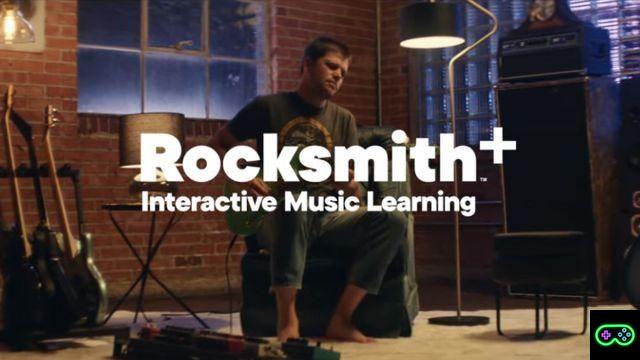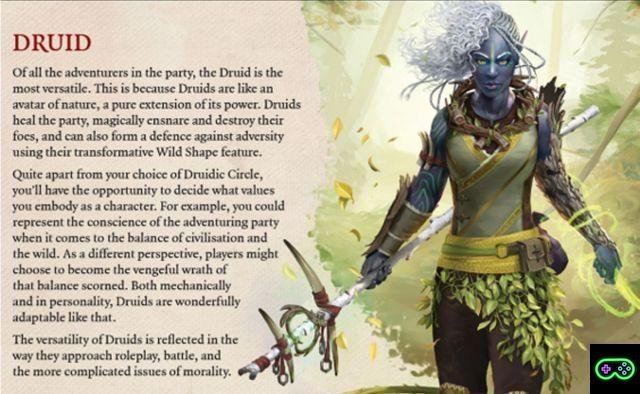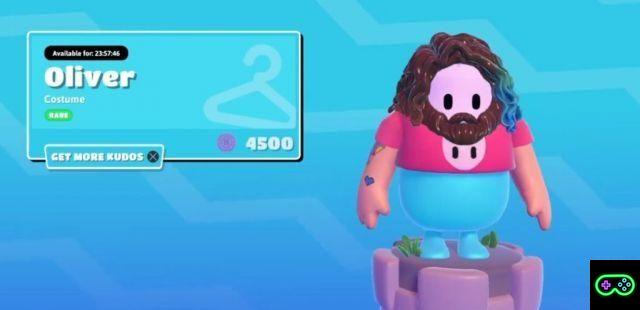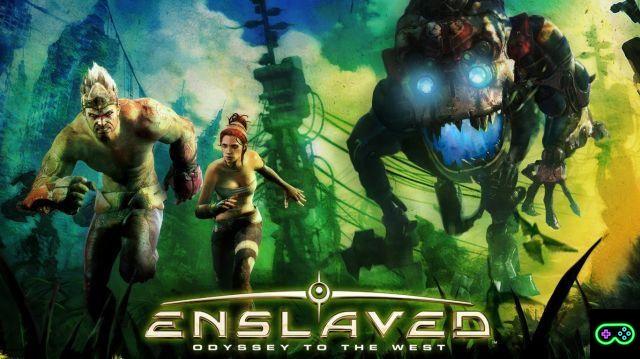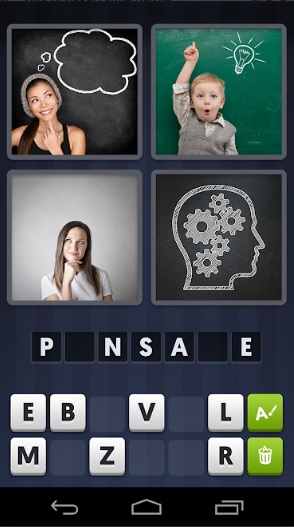Are you planning to upgrade your PC or laptop? You are probably wondering which one motherboard you own.
We will help you find out.
While computer hardware elements like RAM and graphics card (GPU) are easy to identify in the system summary it's not always that simple when it comes to the motherboard.
Depending on the motherboard and operating system, some additional steps are required. Don't worry, it's absolutely nothing out of the ordinary.
How to check motherboard with command prompt
You can easily check the motherboard model and serial number using the Windows command prompt. On Windows 10, select the search field in the taskbar, type cmd e press Enter.
Another method to open the command prompt is to use the shortcut Run Windows + R e type cmd in the pop-up window.
You will not need to run Command Prompt as an administrator. Once the command window is open, you can request the command WMIC (Windows Management Interface Command) to check the motherboard manufacturer, model, name and other features.
To do this, simply enter the following directly into the command prompt:
wmic baseboard get product, manufacturer, version, serialnumber
Remember not to include spaces but to use only a comma.
Check your motherboard model with Windows system information
Windows system information can provide details of the motherboard owned. However, this method is not always constant and is sometimes fallacious. It appears to be compatible with Gigabyte and MSI motherboards, but fails to identify details for Asus, Dell and Razer motherboards.
But if you have a compatible motherboard, this is the easiest way to check the motherboard model and brand on Windows.
First, start the function Run Windows using Windows + R. When the Run window opens, type msinfo32 e press Enter.
This will open the Windows system information overview.
Motherboard information should be specified next to Motherboard Manufacturer, BaseBoard Product, and BaseBoard Version. If the fields say the information is not available, you should use one of the other motherboard control methods in this article.
How to find out which motherboard you have with the CPU-Z tool
If Command Prompt is unable to retrieve information about the motherboard or you want a more complete overview of its specifications, you can use CPU-Z.
This free software will provide you with complete information of all hardware components of your PC.
You can download the program from the CPU-Z website. Once installed and started, the program will immediately scan the components to identify them.
To learn more about the motherboard, simply select the Mainboard card.
Here you will see information such as the manufacturer, model, motherboard chipset and more.
Check the motherboard with Belarc Advisor
Belarc Advisor is another free program that offers a hardware overview of your PC. The software can be downloaded for free from the Belarc Advisor website.
An advantage of Belarc is that it does not send data to any web server. Rather, once the analysis is complete, you can view the summary in a local file via the browser. To check the type of motherboard you have with Belarc Advisor, start the program.
Once you give it permission to run, it will run a series of scans.
Once all the steps have been completed, Belarc will open the results in a browser tab. The results include information about the operating system, hardware components, connected devices, and logon sessions. However, to see the motherboard summary, look for the header on the right: Main Circuit Board.
This is where you will find information about the motherboard, such as the model name, serial number and bus clock speed.
How to physically check the motherboard type
If you can't currently use any software to check the motherboard type, there is always the option physically check it. You should choose this option se the PC does not turn on or the motherboard is not currently installed.
This isn't the best method if you have a laptop as the components can be placed in front of the motherboard itself.
The exact location of the model name on the motherboard varies by layout and brand.
The motherboard model is usually found where it is located.is enough space to print the text, as the MOBA identification code is large.
This can be under the RAM slots, between the CPU and GPU (as is the case with the Asus Prime B350-Plus, or under the GPU (as is the case with the Asus Prime B350M-A).
Another option for finding motherboard model information is on the sales package.
A label on the outside of the box will include the model and serial number.
Furthermore, a sticker on the back of the motherboard often gives the serial number. However, this route is the most complicated one to practice if the motherboard is already installed.
Find out which motherboard you have on Linux
If you don't have Windows and are using Linux instead, the process of finding out which motherboard you have is just as simple.
First, open the terminal in Linux using Ctrl + Alt + T. Then, type the following command:
sudo dmidecode -t 2
A summary of the motherboard will be displayed, including make, model and serial number. If you are using a virtual machine, the product name will identify it. However, if you are running Ubuntu on the actual computer, you will see the motherboard model and serial number information.





![[The Bear's Lair] God of War: Betrayal and Greek mythology](/images/posts/17432d3b12ecfec44b0b855d20c7520f-0.jpg)